Command Line Interface – Basics of Google Cloud Platform-1
You may control your development process and your GCP resources using the gcloud command-line tool provided by the Google Cloud SDK, if you are a developer. To get command-line access to Google Cloud’s computational resources, you may use the Cloud Shell. With a 5-GB home directory, Cloud Shell is a Debian-based virtual computer from which you can easily manage your GCP projects and resources. Cloud Shell is pre-installed with the gcloud command-line tool and other necessary tools, allowing you to get up and running fast. To use cloud shell, follow the steps below:
Activate Cloud shell as shown in Figure 1.17:
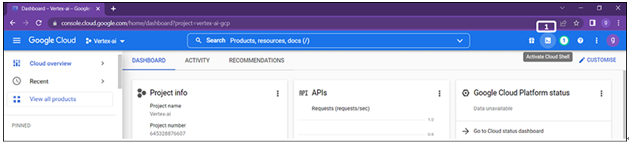
Click on Activate cloud shell.It will take few mins to open the Cloud shell command window
Once the cloud shell is activated, black space appears at the bottom of the screen to type commands as shown in Figure 1.18:
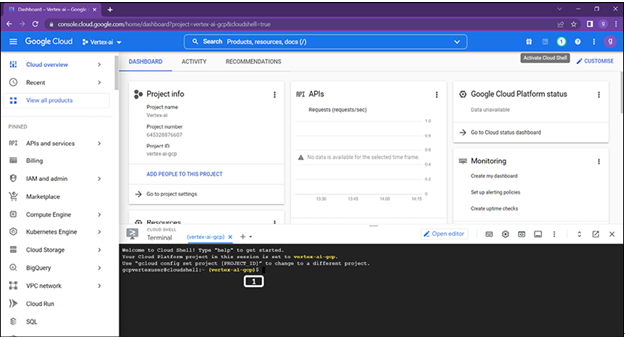
- Type commands:
gcloud projects create project_id – For Project creation
gcloud projects delete project_id – For project deletion
It is common for apps to communicate with Google Cloud via Software Development Kit (SDK). Go, Python, and node.js are few of the many programming languages for which Google Cloud SDKs are available.
Note: We will use this method while getting predictions from the deployed models.
Along with computing and network, storage is considered to be one of the fundamental building components. Applications benefit from storage services’ increased levels of persistence and durability. These services are located deep inside the platform and serve as the foundation for the vast majority of Google Cloud’s services as well as the systems that you construct on top of it. They are the platform’s central pillars.
Three types of storage options are provided by Google Cloud:
- Persistent Disks
- Filestore
- Cloud Storage (GCS)
They are explained as follows:
- Persistent Disks: Block storage is provided by a Google Cloud Persistent Disk, which is used by virtual machine hosted on Google Cloud (Google Cloud Compute Engine). Imagine those Persistent Disks as simple USB sticks; this will help you comprehend it far better than any other method. They may be connected to virtual machines or detached from them. They allow you to construct data persistence for your services whether virtual machines are started, paused, or terminated. These Persistent Disks are put to use to power not just the virtual machines that are hosted on Google Cloud Compute Engine, but also the Google Kubernetes Engine service.
A Google Cloud Persistent Disk operates similarly to a virtual disc on your local PC. Persistent Disk can either be HDD or SSD, with the latter offering superior I/O performance. In addition, there is the choice of where they are placed as well as the sort of availability that is required, which may be either regional, zonal, or local.
Other capabilities of Google Cloud Persistent Disks that are lesser known but are prove useful include automatic encryption, the ability to resize the disc while it is being used, and a snapshot capability that can be used for both backing up data and creating images for virtual machines. Read and write access can be configured for multiple VMs. One VM can have write access and all other VMs can have read access for a Persistent disk.
- Filestore: Filestore is a network file storage service that is provided by Google Cloud. The idea of network file storage has been around for quite some time, and similar to block storage, it can also be found in the on-premises data centers that most businesses use. You should be comfortable with the notion if you are used to dealing with NAS, which stands for network-attached storage. In response to the dearth of services that are compatible with network-attached storage (NAS), Google has expanded its offerings to include a cloud file storage service.